Mission Planner
This article provides basic guidelines for configuring telemetry and stream video by XBCamV2
Login
User Name
Password
Server: https://server.platform.xbstation.com:8007 (Default)

Note: Account is attached on your XBLinkbox. If you don't have account, please contact us.
Connect to Telemetry data
Open Mission Planner, at the top-right, choose TCP type and Connect.

Host name/ip: 127.0.0.1 (default)

Remote port: 5760 (default) or 5761 (remember it must be same Telemetry Host Port in PilotApp)


For telemetry instructions and more information. Please click here!
TelemetryConnect to Video Streaming
XBCamV2
At the Video HUD area, Right Click -> Video -> GStreamer Stop as below instruction

At the Video HUD area, Right Click -> Video -> Set GStreamer source -> input GStreamer URL:
udpsrc port=5601 caps = "application/x-rtp, media=video, clock-rate=90000, encoding-name=H264, payload=96" ! rtpjitterbuffer ! rtph264depay ! avdec_h264 ! videoconvert ! video/x-raw,format=BGRA ! appsink name=outsink

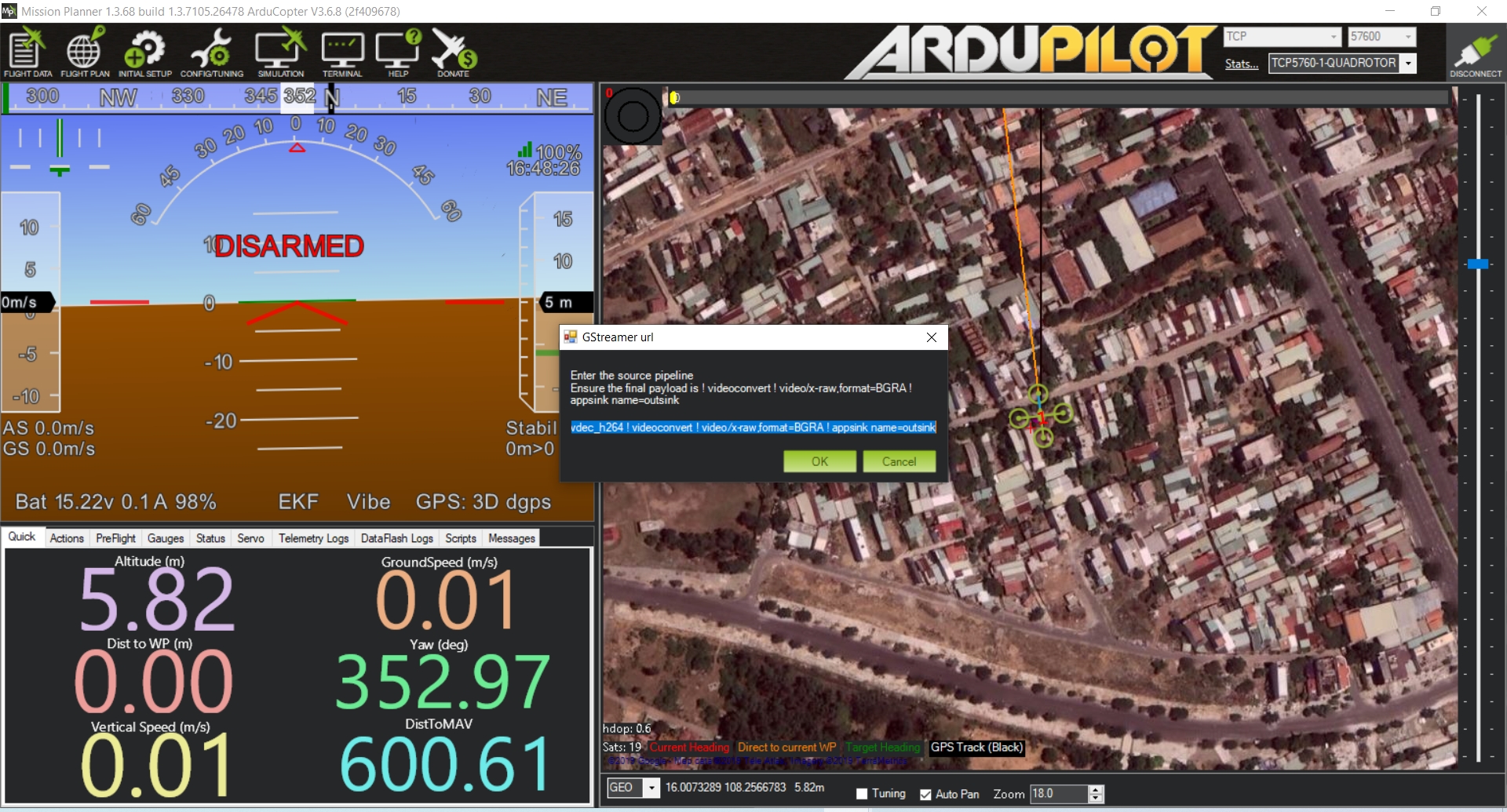
Download and install the plugin (domestic environment download is slow, if it fails, please restart the MissionPlanner ground station and try again)
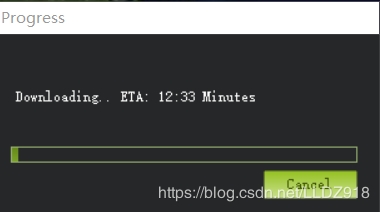
After the installation is complete, restart the MissionPlanner ground station to display the following interface.
Other Cameras
Let's explore more setup and advanced configuration of other cameras here!
Cameras and GimbalsVideo Tutorials
XBStationPilotApp - MissionPlanner: link
Let's explore the variety of features that XBLink supports here!
Advanced ConfigurationLast updated