Secondary Pilot Connections
Overview
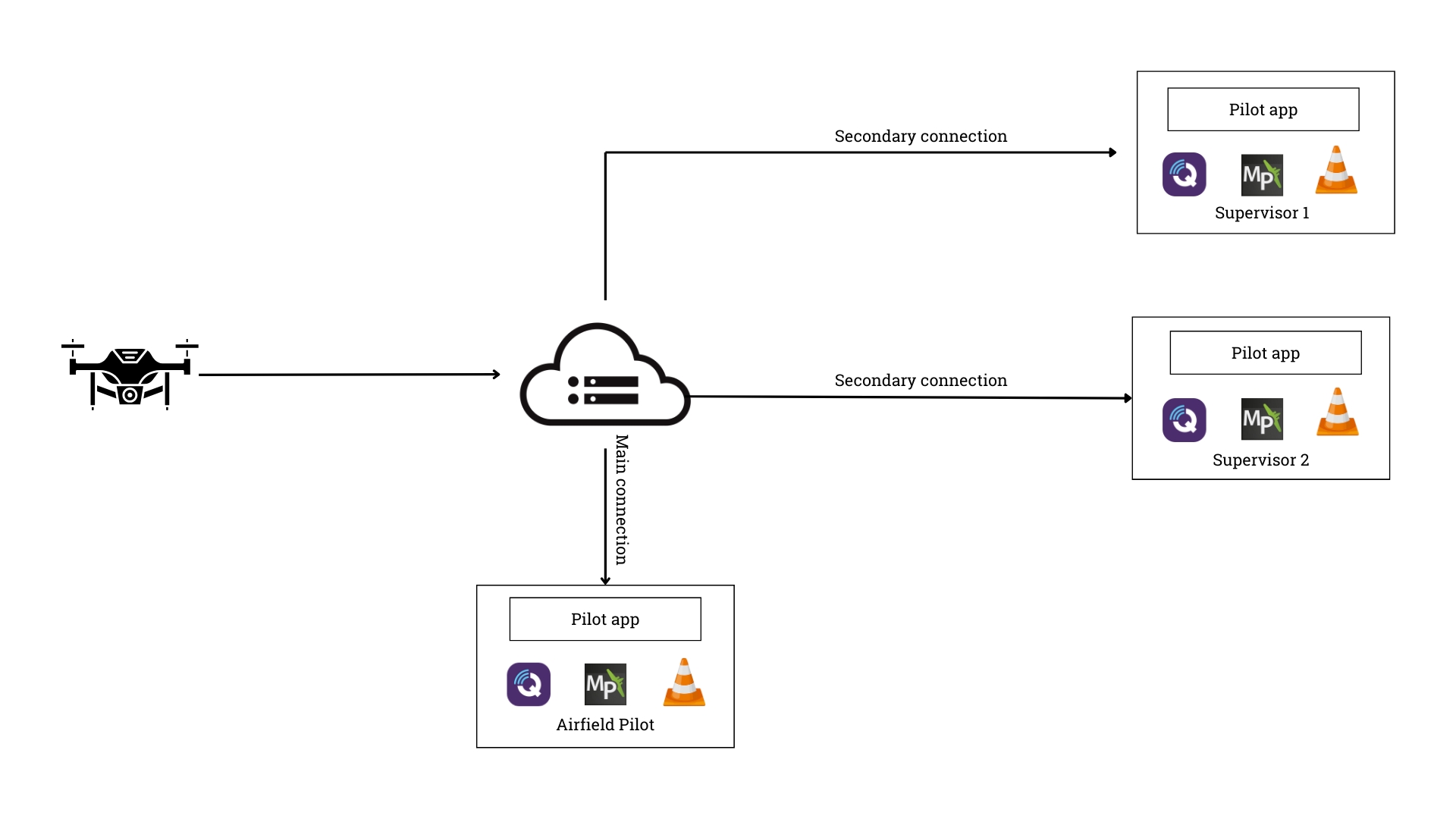
The XBStation Pilot App is designed to manage and control pilot accounts through a hierarchical structure of MainPilot and Secondary Pilots. The MainPilot serves as the primary account, with full control and management capabilities, while Secondary Pilots act as auxiliary accounts linked to the MainPilot. This structure allows for flexibility in account management, enabling multiple users to access and control different aspects of the system while maintaining overall control through the MainPilot.
MainPilot Mode: The MainPilot connection is the central account with complete access and control over the system. The main pilot operates independently of the secondary pilot's connection. The main pilot only loses connection or is logged out when another user with main pilot rights logs in. This implies that the system does not allow multiple users with main pilot rights to be connected simultaneously, enforcing a single active session for the main pilot role.
Secondary Pilots: These are auxiliary accounts linked to the MainPilot. They allow different users to log in and control specific aspects of the system, providing flexibility and enhancing collaborative operations.
Secondary Pilots are only accessible once the main pilot key has been set.
The system is configured to allow a certain number of secondary pilots to connect simultaneously. If over this certain number, the system then disconnects one of the currently connected secondary pilots to allow the new one to connect
Activation
You need to purchase a subscription to activate this feature:
Access the Payment Page in XBStationPilotApp:
Navigate to the
Paymentsection and select theProductsoption.Choose the desired package(s) to purchase.
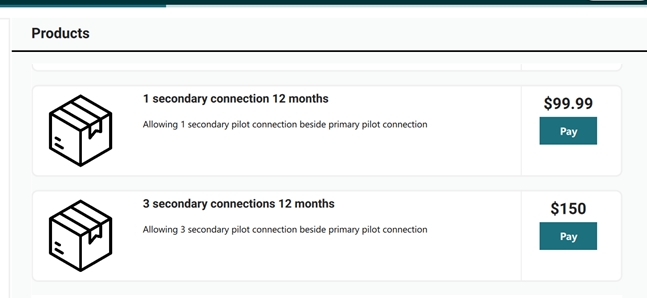
Purchase the feature with Paypal or Debit/Credit card:
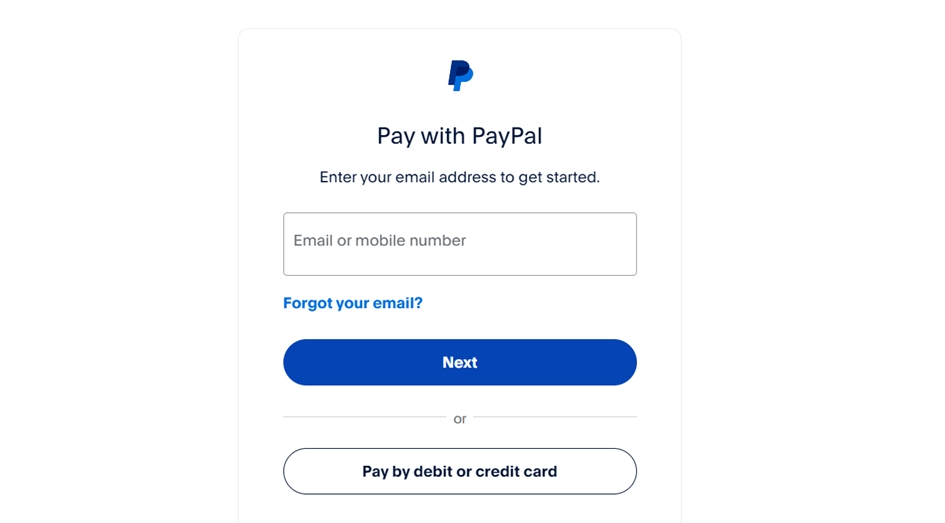
Successful Payment:
If the payment is successful, you will be redirected to a confirmation page, similar to the one shown below.
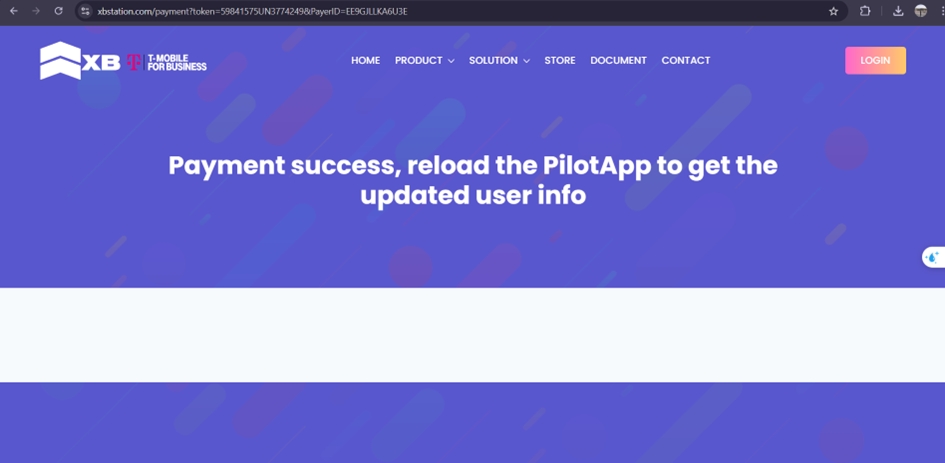
USAGE
Setting the Main Pilot Key:
To activate the main pilot key, go to the app’s main menu, select 'Pilot Connection,' enter the password, and press 'UPDATE.'
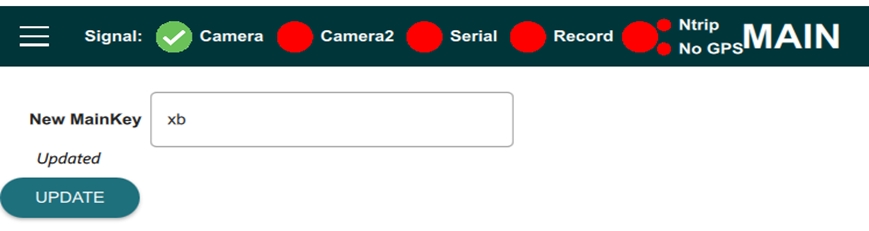
After setting the main pilot key, restart the app.
Tick the MainPilot checkbox and input the key, your connection will be logged in as main pilot
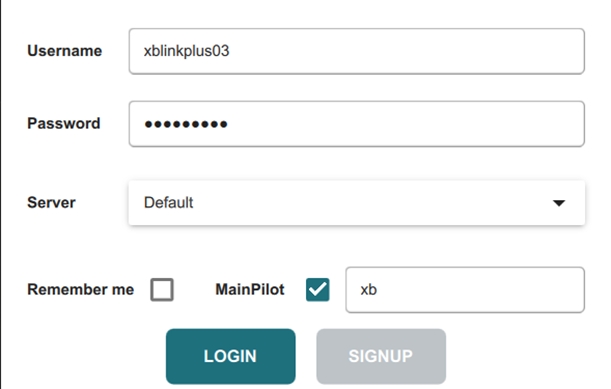
If the MainPilot box is not checked after setting the key, the system will automatically default to Secondary Pilot mode.
Last updated